SOLIDWORKS Toolbox allows you to create and manage your own Industry Standard Components.
SOLIDWORKS Professional and Premium packages include the Toolbox feature, which is built with a variety of standard components from various standards, making the design process easier. It also allows users to customize component properties such as size, material, and appearance, as well as add additional information such as part number, description, and manufacturer details. We can also customize and manage them as a single user or as a team. In a multi-user environment, the customized SOLIDWORKS Toolbox can be placed on the server and all client systems can locate the respective folder.
The Toolbox settings standalone application can be accessed via the Design library or the Windows start menu.
Managing favorite standards and item preferences
When it comes to customizing the toolbox (hole wizard & components) to our needs, we can start by de-selecting the standards and internal sub-levels (components or holes). After that, you can save them. This level of customization not only makes repeated selection easier, but it also reduces load time.
Customizing standard components:
If the actual specification of the hole differs from the standard manufacturing, you can take advantage of changing the standard holes to specific custom sizes. You can also add custom hole sizes by simply typing them in. If you need to change the entire specifications of a hole on a larger scale, you can export the hole details in Excel format, add details, and re-import them for the changes to take effect.
How to Include Custom Design Components in Standard Toolbox:
In some cases, organizations will be required to use their design components in different configurations in day-to-day design development. The user can make their own company standard folder and add the components shown in the image below. Furthermore, if you have a design table integrated with your component's configuration,It will work in the same way as the other standard Toolbox components.
Custom property assignment for Toolbox Components:
When using Toolbox components in design, we must assign material, description, and other standard information while generating a Bill of Materials (BOM). We can use Toolbox customization to set the default materials for all of the components available in Toolbox. This reduces the time required for these processes.You can also give these components a Description and a Part Number.If you require BOM to be added in SAP, ERP, or any other system. As a result, there is no need to fill out forms, and manual overriding can be avoided. Click the highlighted icon under the custom properties option after selecting the component, As a result, the dialog box appears, and you can name the property "Material."The property type can be set to "list," and all required materials can be chosen from the SOLIDWORKS Database.
Furthermore, selecting the default material outside the dialog box sets the material as the default when it is inserted into an assembly.When you add the material custom property to one component, it is reflected in all toolbox components and can be enabled/disabled based on your preferences and the materials to be enabled.The thread display option also allows you to enable the cosmetic/schematic/simplified in standard components selection.

When you enable multi-user mode, you can assign permissions to users.When you've finished customizing Toolbox, make a backup and share it with the team so that everyone can use it.In addition, a timely backup of the Toolbox file is required to avoid data loss (because it is stored in the C folder). When distributed throughout the team, It necessitates some level of safeguarding so that not everyone modifies the Toolbox content.
For this requirement, password protection can be enabled. We can provide users with unprotected access through a variety of methods, as shown in the image below.
Based on the information provided above, we hope you have a clear understanding of the types of customization that are possible in your default SOLIDWORKS Toolbox, which is included with every seat of the SOLIDWORKS Professional and Premium license.
This article will help you to resolve your issue.
follow me for more solution and share your problems.
FOLLOW ME ON-
INSTAGRAM:-https://instagram.com/worksolid_earth?igshid=MjEwN2IyYWYwYw==
LINKEDIN:-https://www.linkedin.com/in/abhishek-sharma-239838198
PINTEREST:-https://in.pinterest.com/pin/898468194397949248/






.png)
.jpg)
.png)
.png)






.png)
.png)
.png)
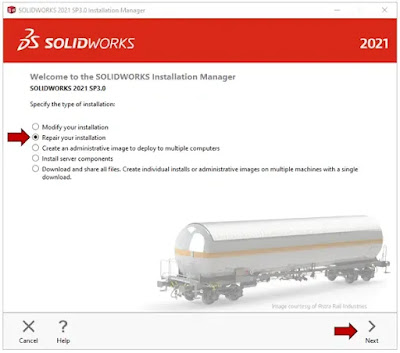





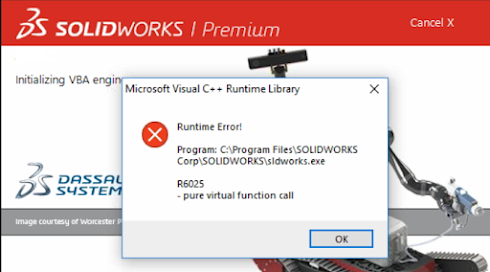

.png)

