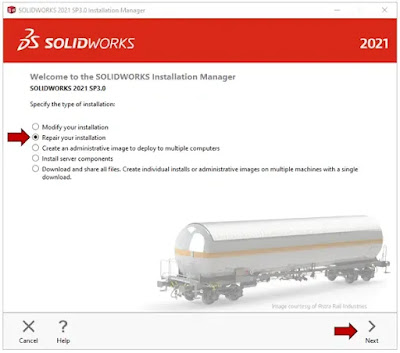SOLIDWORKS: Repair SOLIDWORKS
# Close all apps and log in as an administrator.
# Disable any anti-virus or anti-spyware software. Change the User Account Controls setting to "Never Notify." Change User Account Control Settings (Start > Control Panel > User Accounts)
# After clicking Start, navigate to the Control Panel. Navigate to Programs and Features, then select Uninstall a program.
# Choose the SOLIDWORKS version to be repaired. Select the Change option. You may also choose Change when you right-click on the SOLIDWORKS version you want to repair.
Choose Repair your installation and press the Next button to continue.
Select the product to repair from the Products to Repair screen. Leave the remaining products' checkboxes unchecked to exclude them.
Click the Repair button to continue.
You should now restart your computer and launch SOLIDWORKS. Retest your problem to check if the repair fixed any issues you were having with SOLIDWORKS.
i hope this article helpful for you
PLEASE SHARE AND COMMENT IF YOU'RE HAVING ANY PROBLEMS.
I'M GOING TO SHARE THE SOLUTION.
FOLLOW ME ON-
INSTAGRAM:-https://instagram.com/worksolid_earth?igshid=MjEwN2IyYWYwYw==
LINKEDIN:-https://www.linkedin.com/in/abhishek-sharma-239838198
.png)
.png)
.png)